Cloning and Copying Forms
Clone forms to streamline repetitive submissions in Iluminai.
Overview
Cloning a form allows Agents to quickly create a duplicate form of an existing approved form, saving time and effort when submitting a form for the same client. This feature is especially useful when a previous client is back to purchase or sell another property.
This article will walk you through the process of cloning a form, including the necessary requirements and step-by-step instructions. Whether you're looking to streamline workflows or ensure accuracy in form submissions, cloning a form can help you work more efficiently.
Requirements to Clone a Form
If you are unable to Clone a Form, it may be due to the following reasons:
- The Form must have a status of Approved to be Cloned
- If the Form is High Risk, your brokerage administrator may have Cloning of High Risk forms disabled
- Your brokerage administrator has not enabled the Clone feature
How to Clone a Form
- Navigate to the Forms section in the left navigation bar

- Select the Form you want to clone
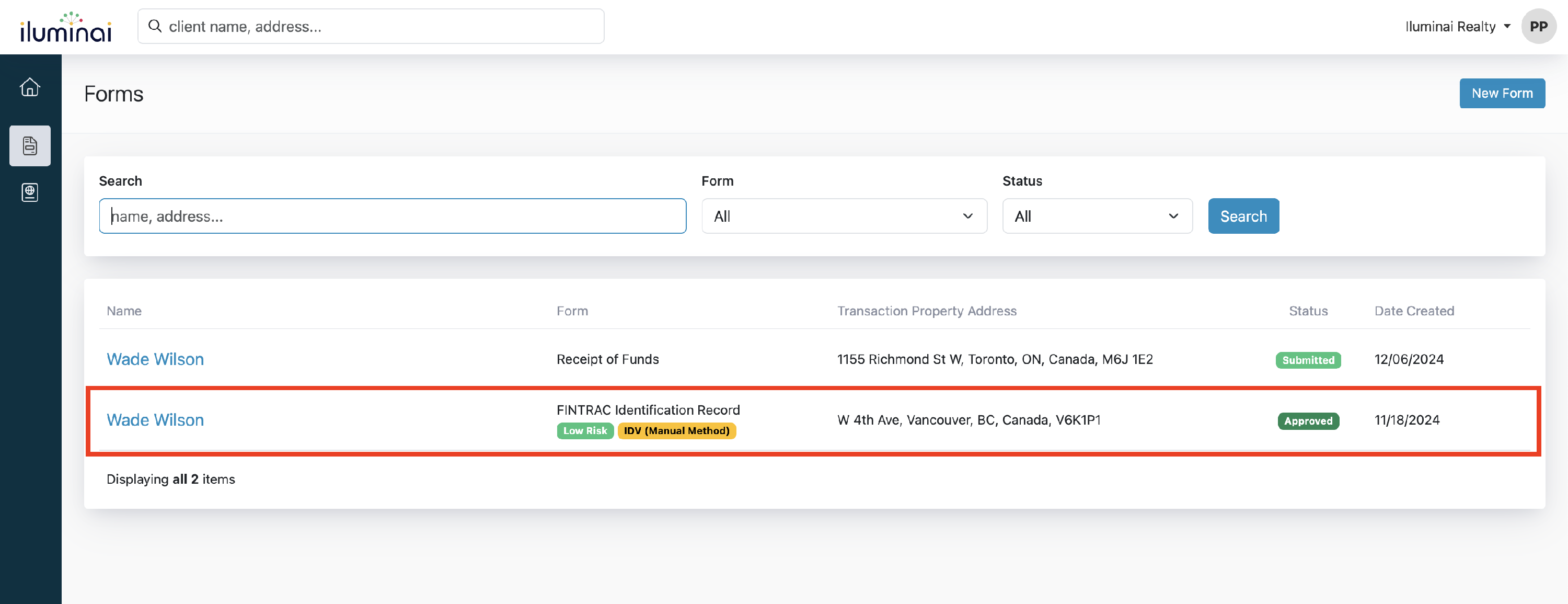
- Click the Clone button
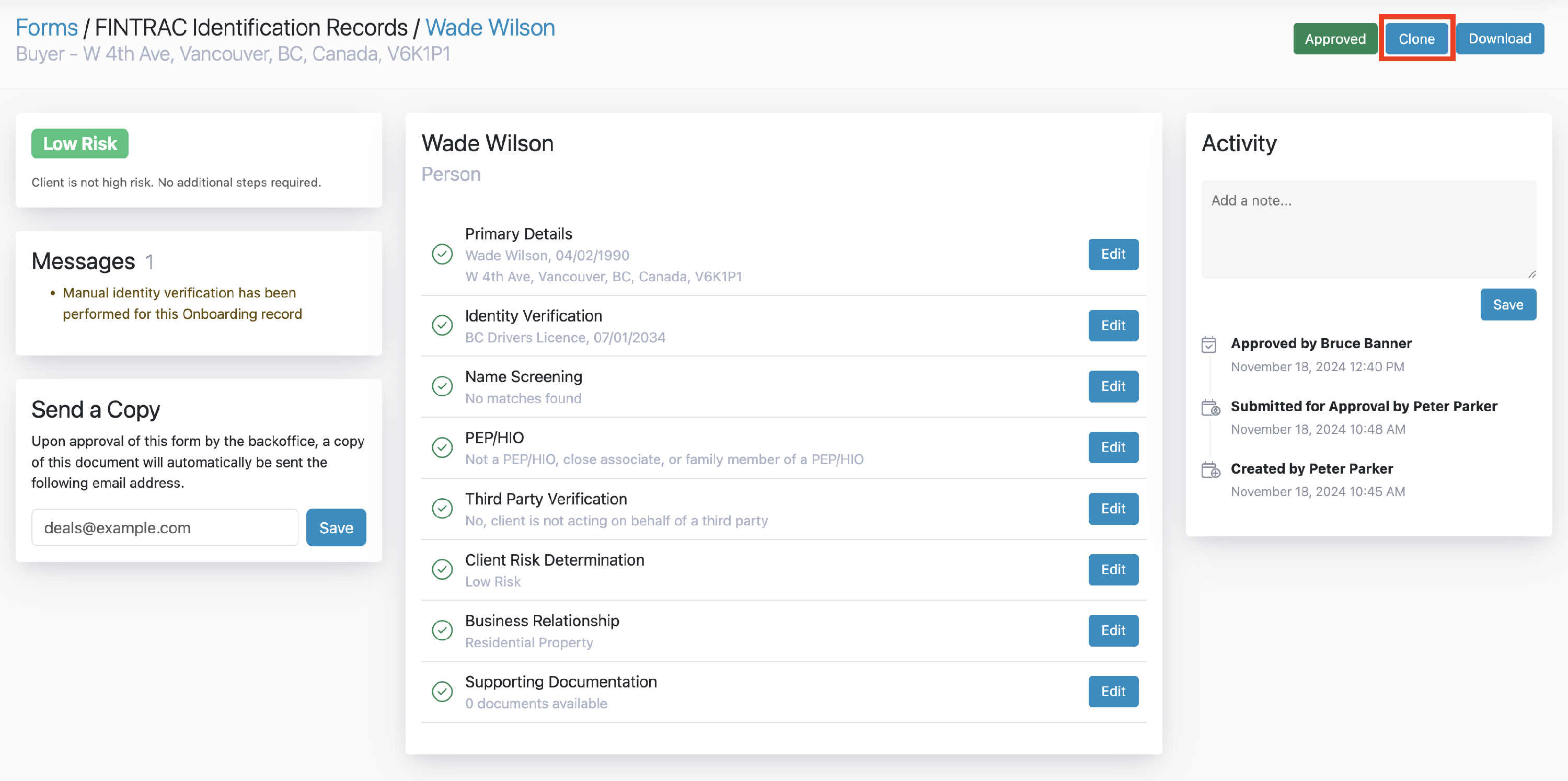
- A confirmation dialogue box will appear, click the Clone button
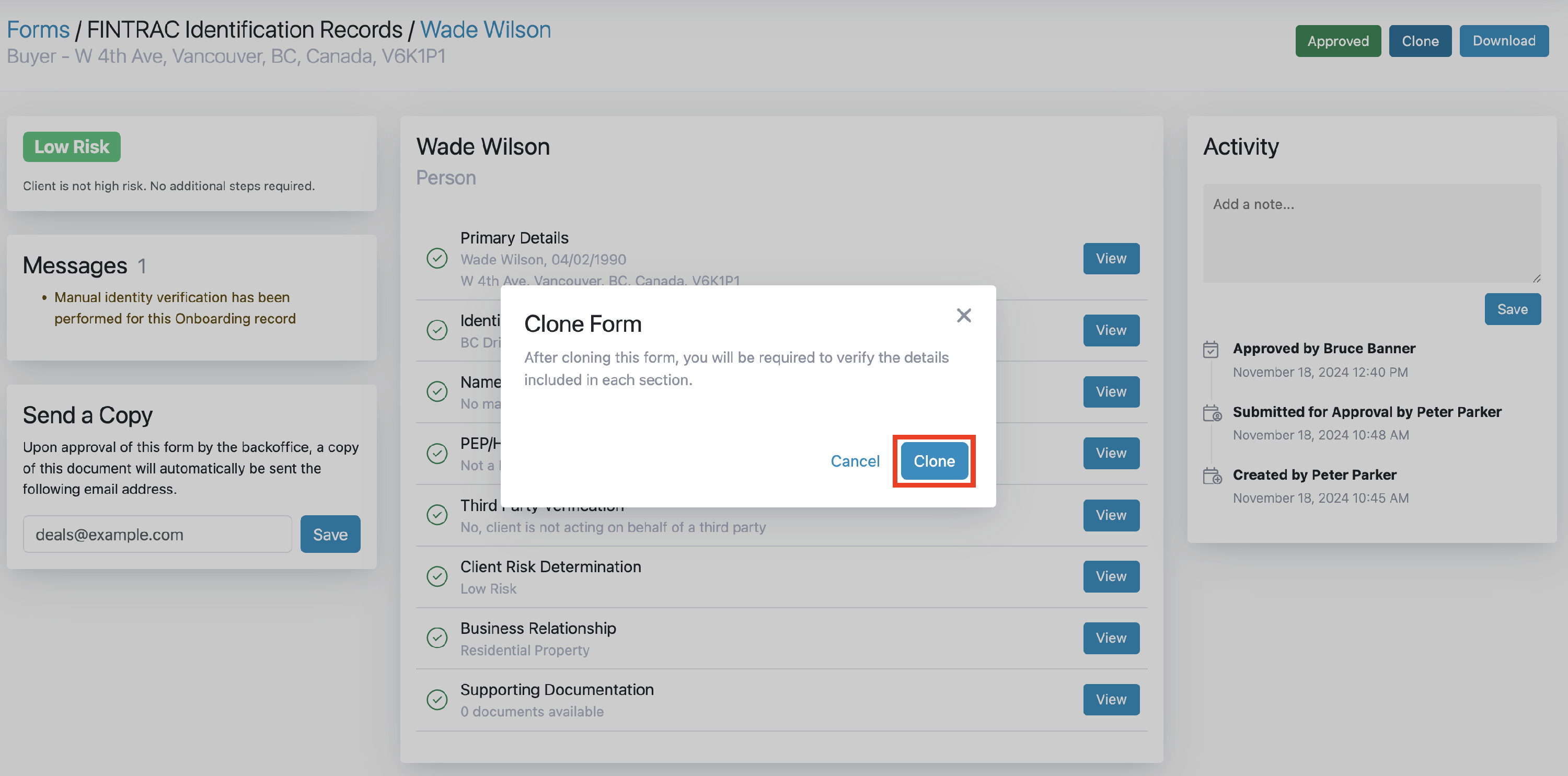
- From here, you are required to go through each section of the form and verify the details
- In each section of the form, you will see a Checkbox to confirm that you have verified the details of the corresponding section
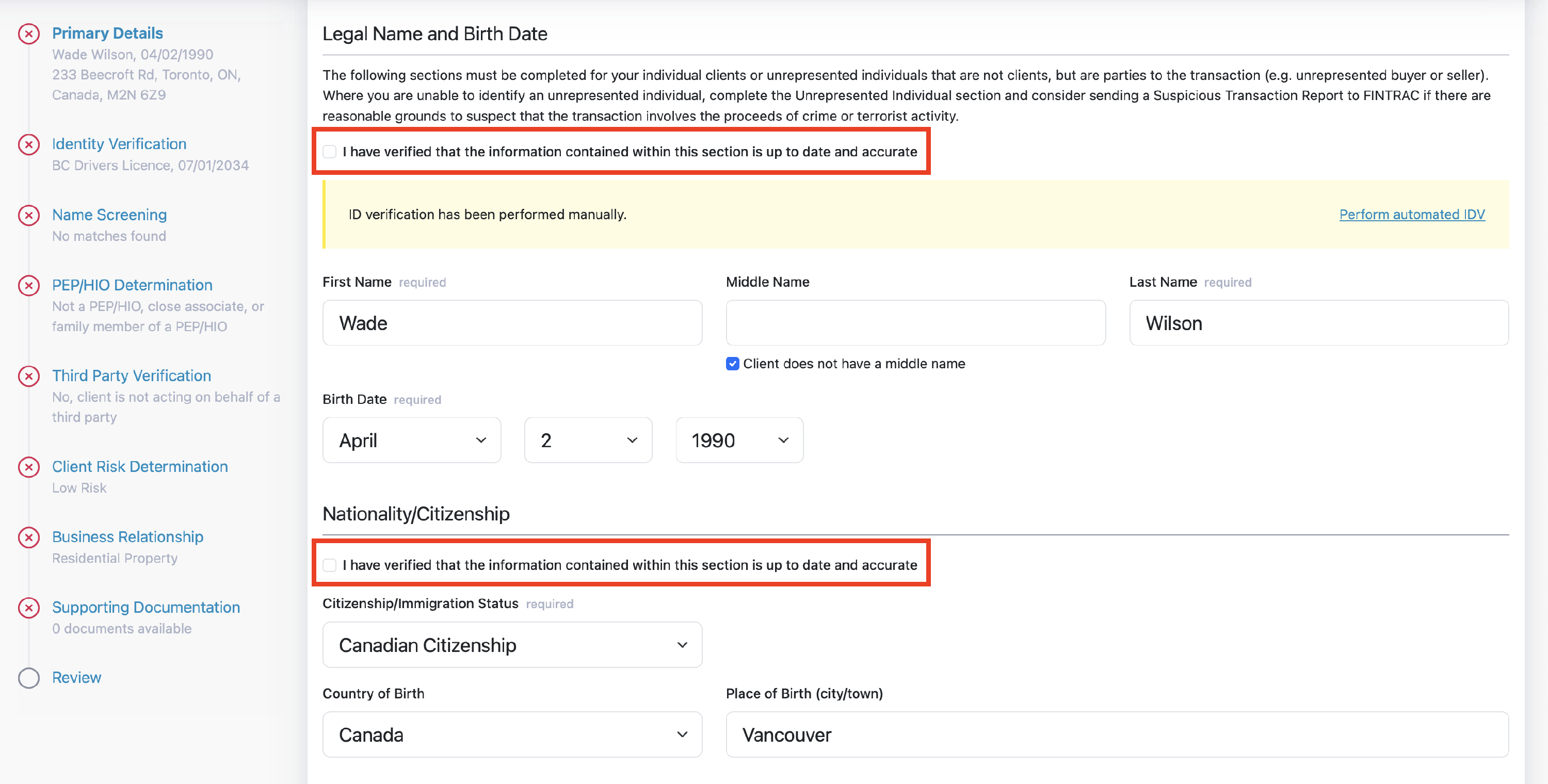
- Once you have successfully verified each section of the form, you will be able to Submit the form for review