Quickstart: Starting a New FINTRAC Identification Record
A summary of the different methods for creating a new FINTRAC Identification Record.
Content
Overview
As an Agent or Team Admin User, you can initiate a new FINTRAC Identification Record for an individual/person or entity/organization using the New Form button from the Dashboard or Forms list screen.
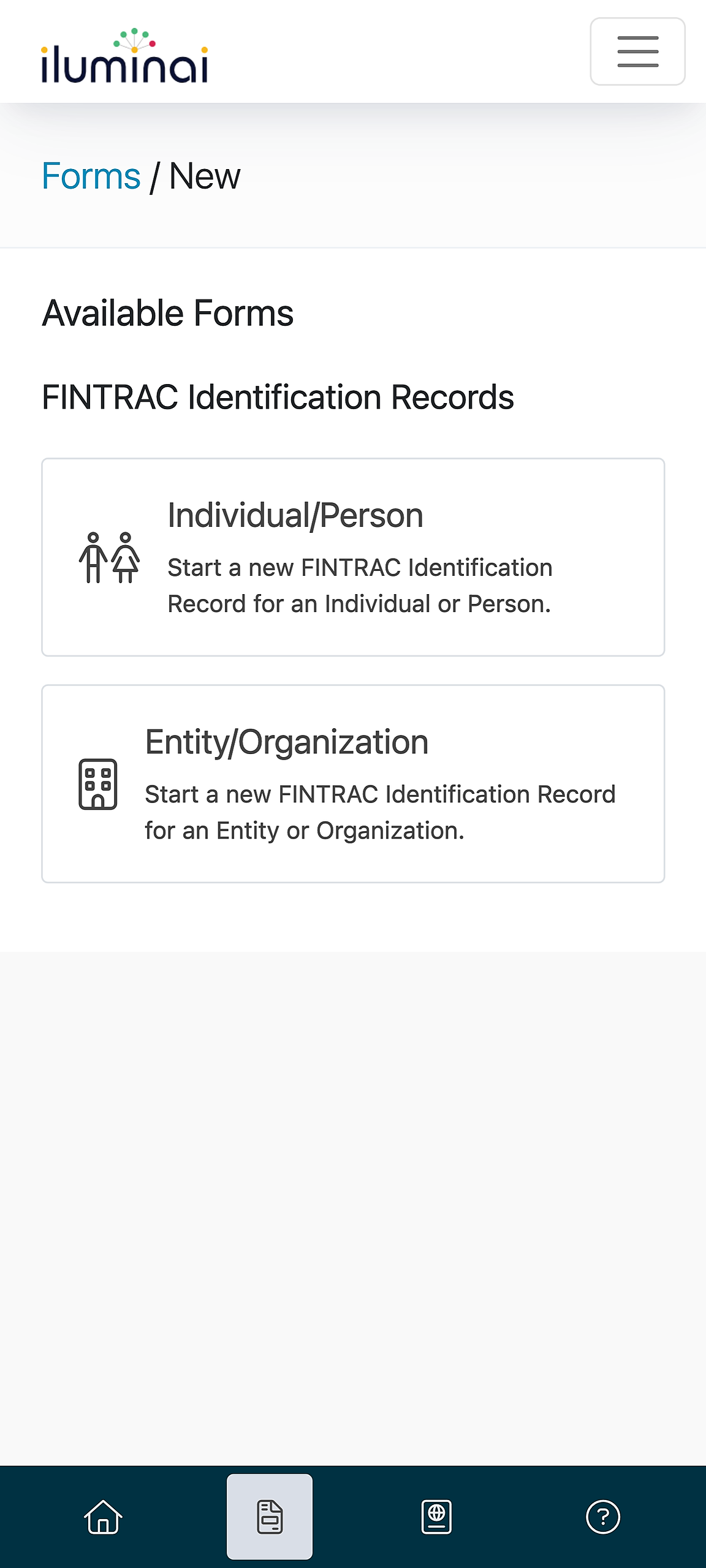
Methods of starting a FINTRAC Identification Record
When an individual or person based FINTRAC Identification Record is created, an identity verification may be completed. This will automate part of the form process and will ensure any sensitive information will be properly filled in.
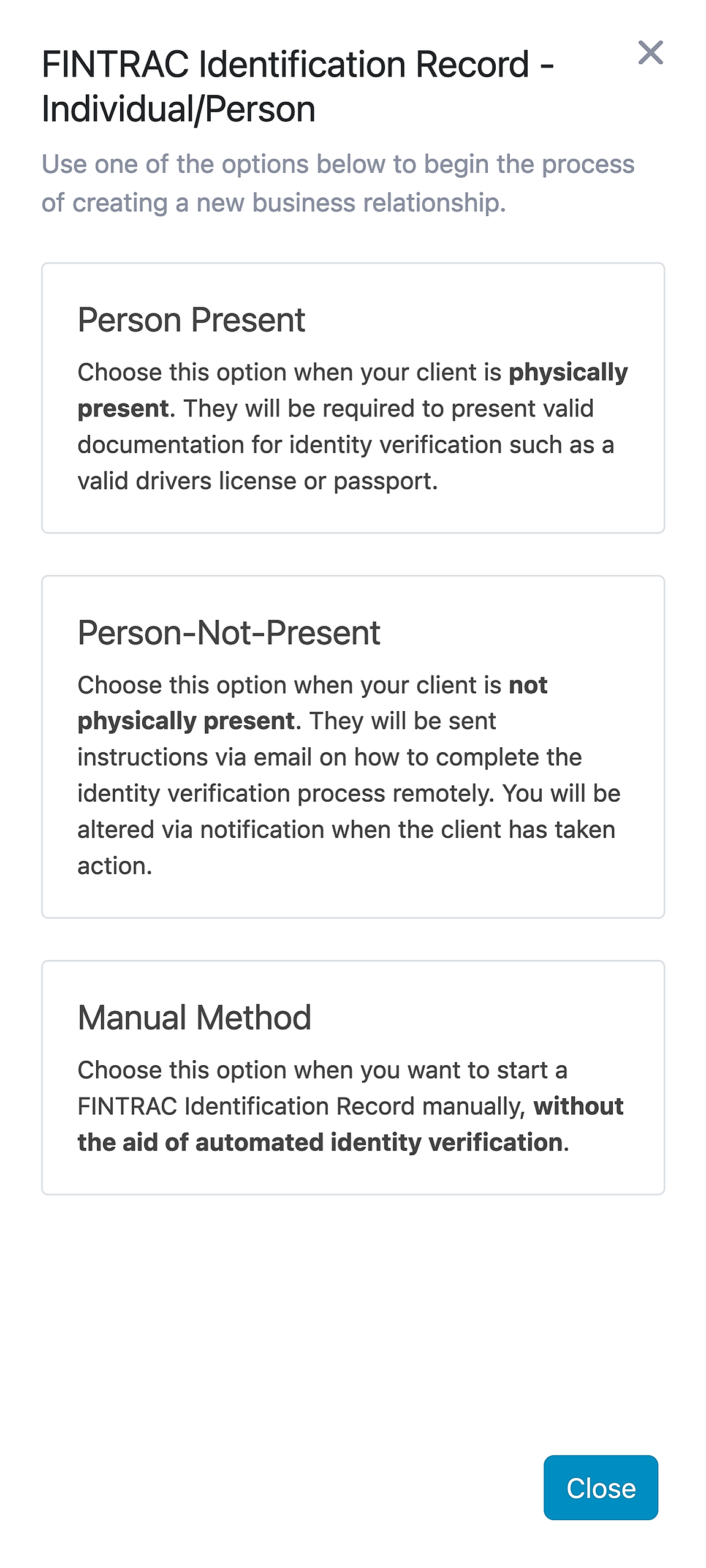
Person Present
Use the Person Present method when you are physically present with your client and they are able to provide you with their identification such as a drivers license or passport.
Once your clients identification has been successfully processed, you will be redirected to a new FINTRAC Identification Record with your clients name, birth date, and any additional information which could be extracted from the supplied identification.
For best results when scanning their identification, please consider the following
- Place your identification on a flat even surface with a dark background.
- Use your mobile devices back camera which allows for higher quality images to be taken.
Person Not Present
In the cases where your client is not physically present, you may opt to start a new FINTRAC Identification Record using the Person Not Present method. This method allows your client to perform the verification of their identification from another location.
An email will be sent which will then require them to present their identification such as a drivers license, passport, or other government issued ID. As an enhanced measure to this remote verification process, they will be required to perform a liveliness or selfie check in front of their computer or mobile devices camera.
When you start with this option, a dialog will be presented asking for your clients name and email address as seen in the image below. Clicking Send Instructions will then send the outgoing email to your client with the instructions included to begin the identification process.
Note: The link provided in the email is valid for 48 hours.
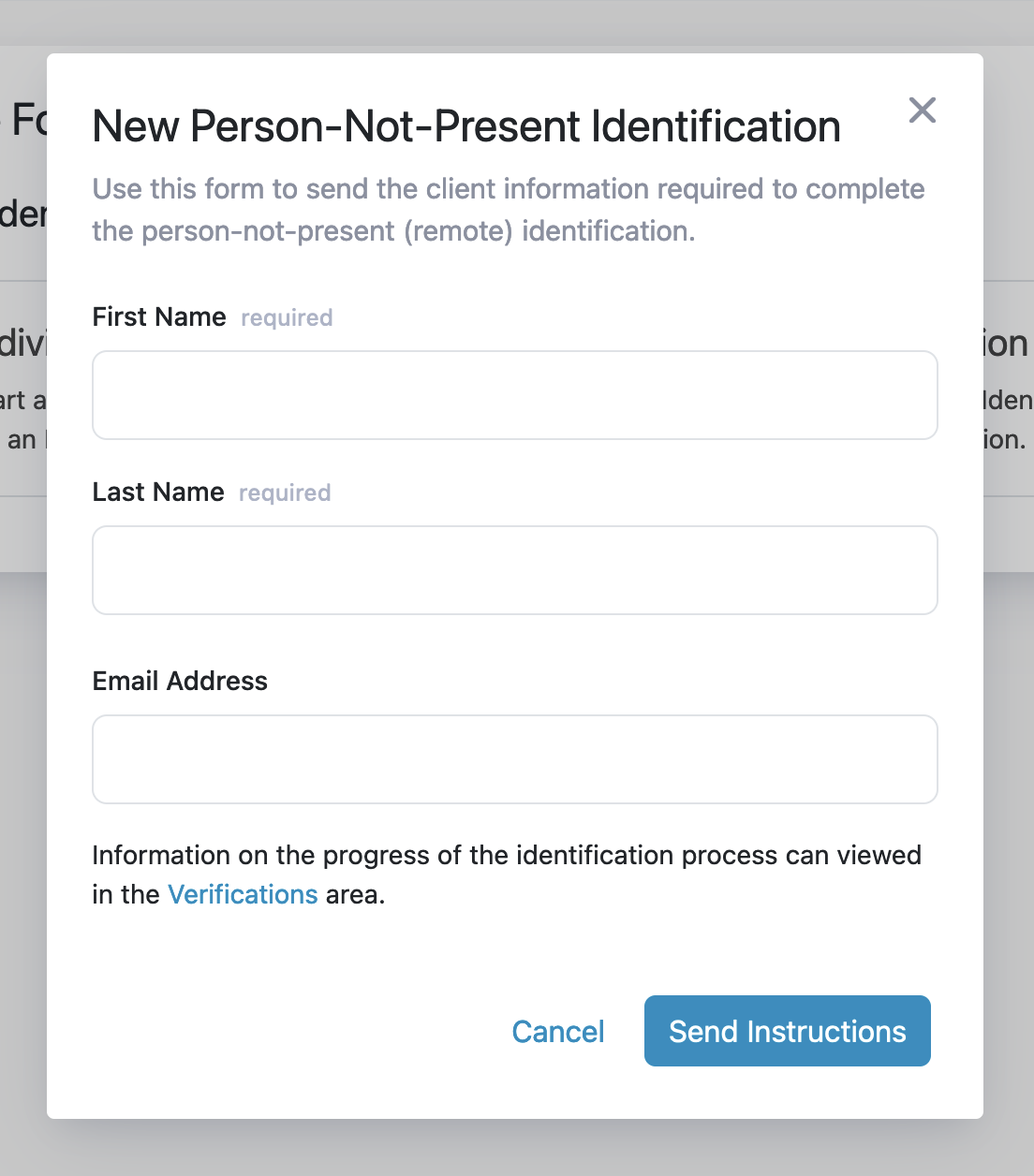
Once the verification is complete, a confirmation email will be sent to you indicating that the client has completed the identification process on their end. This email will also contain a link to a new FINTRAC Identification Record which has been started. Optionally, you will find any new form instances within the Forms list of the application.
Manual
In the event where identification such as a drivers license, passport, or another type of acceptable government issued ID cannot be provided by your client, your brokerage policies may allow you to use the Manual method of identification.
Using this method, you will be redirected directly immediately to a new FINTRAC Identification Record.
Entity/Organization
The Iluminai platform also supports creating and producing FINTRAC Identification Records for entities and organizations, including the recording and identification of Authorized Representatives, Directors/Officers, and Beneficial Owners.