Correcting Approved FINTRAC Forms
Correct approved forms to ensure accuracy and compliance in Iluminai.
Overview
The ability to correct a Form ensures accuracy and compliance when submitting important documents. If an approved Form contains errors or requires updates, the Correction feature allows Agents to make necessary changes within a specific timeframe.
This article provides step-by-step instructions on how to correct a Form, including the requirements that must be met and how to navigate the correction process efficiently.
Requirements to Correct a Form
If you are unable to Correct a Form, it may be due to the following reasons:
- Corrections are only allowed within a specific timeframe set by your brokerage administrator, counted from the date the form was originally approved
- Your brokerage administrator has not enabled the Corrections feature
How to Correct a Form
- Navigate to the Forms section in the left navigation bar
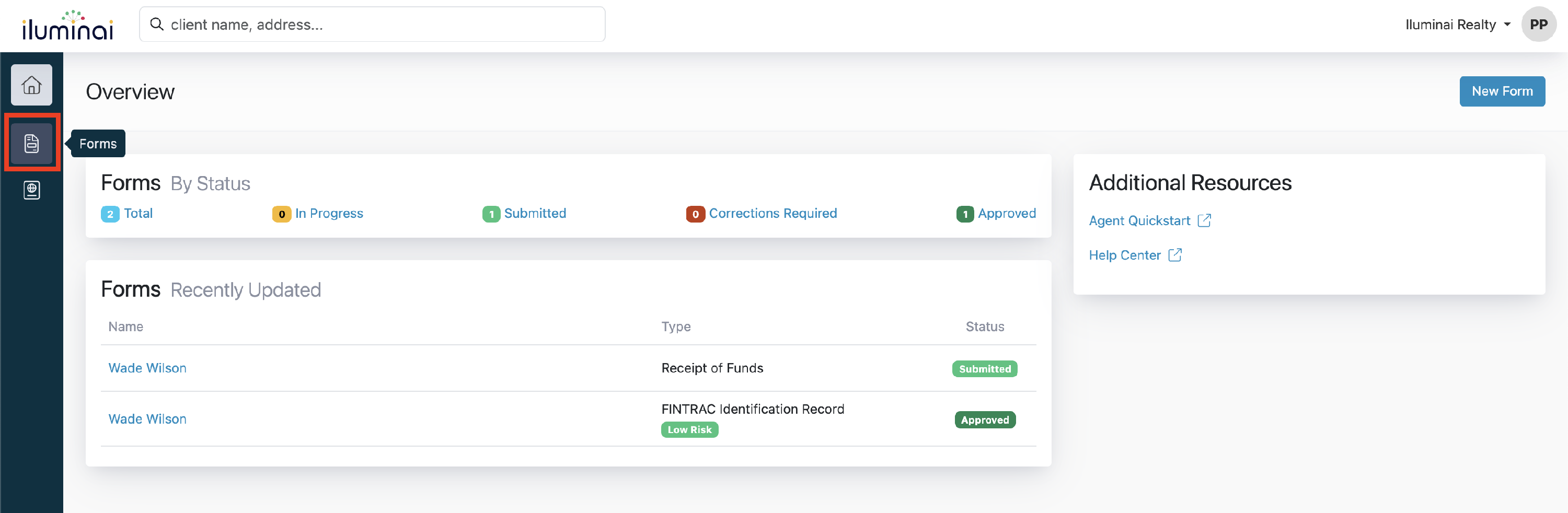
- Select the Form you want to correct
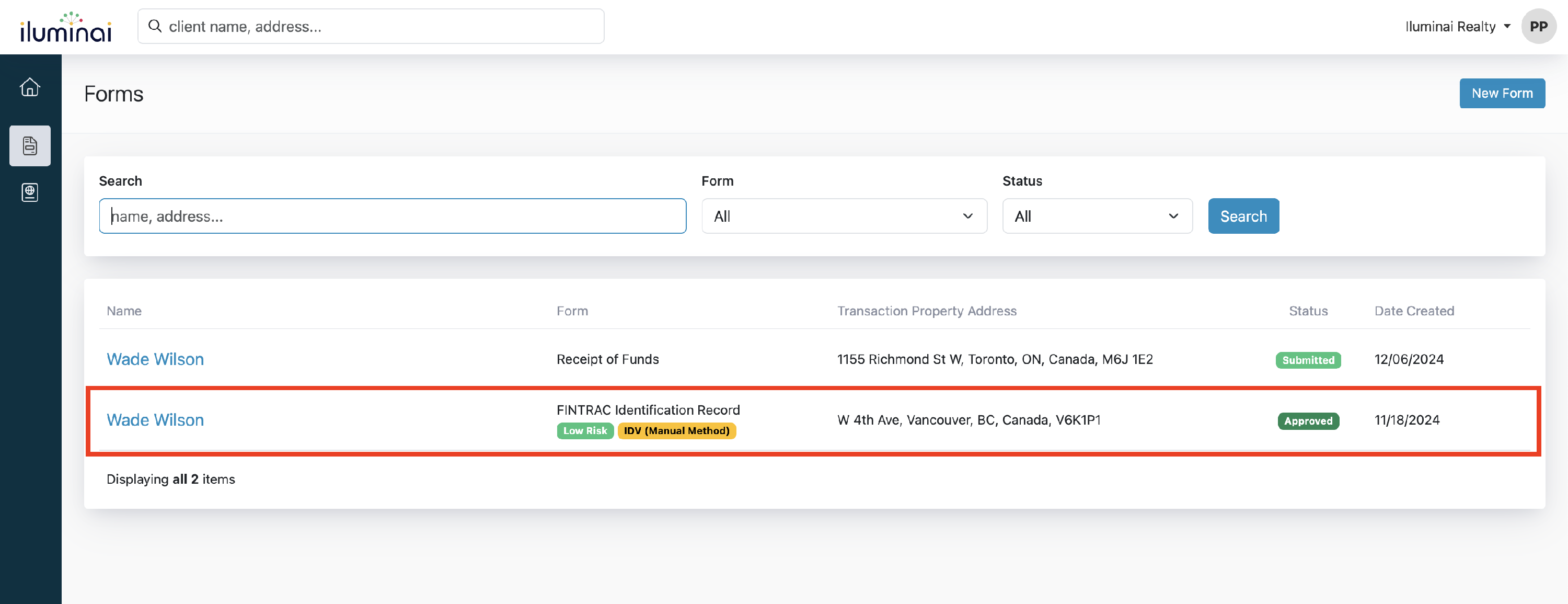
- Click the Correct button in the top-right
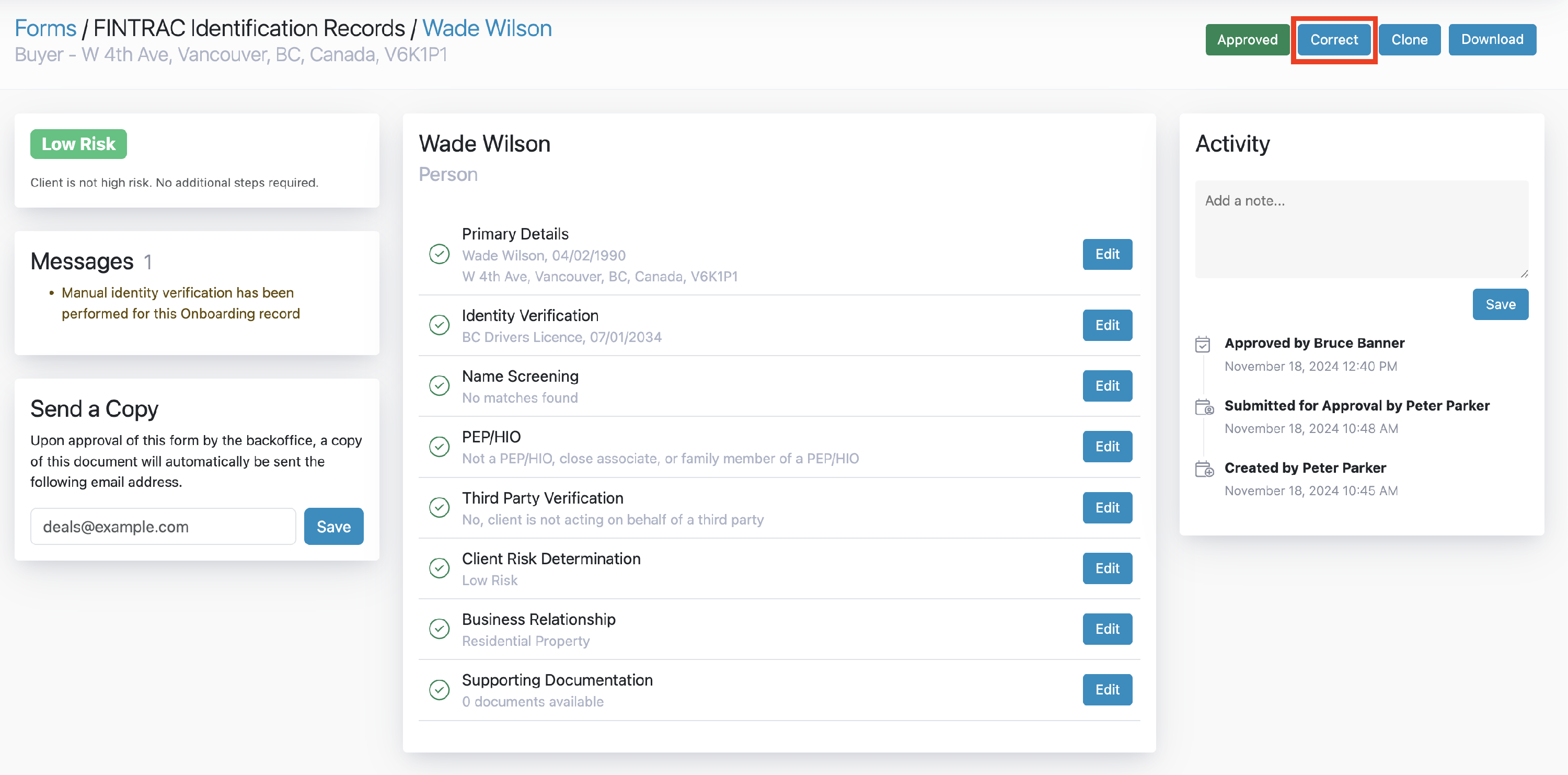
- A dialogue box will appear, add a Note and click the Correct button
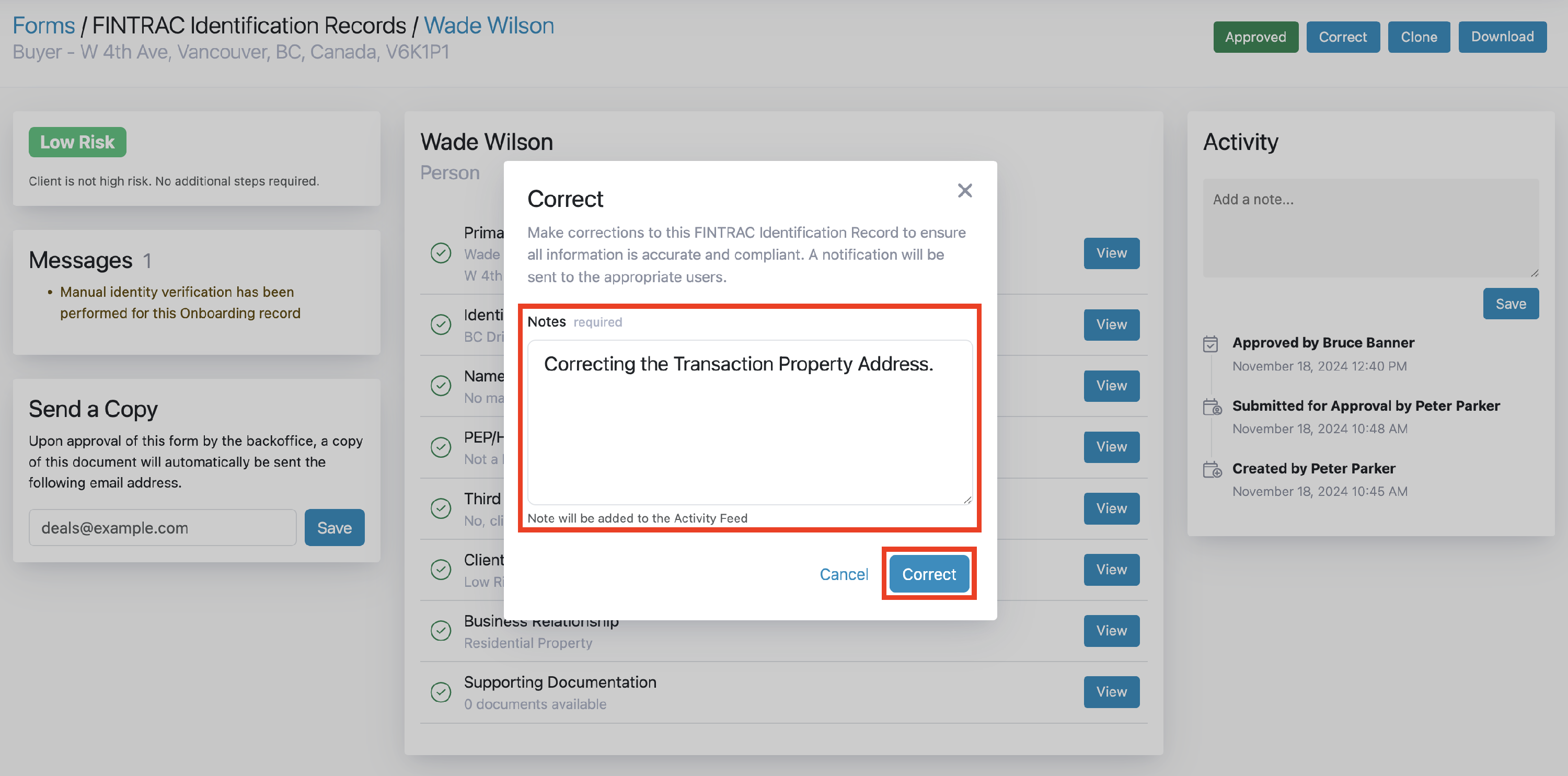
- Click Edit and make your corrections
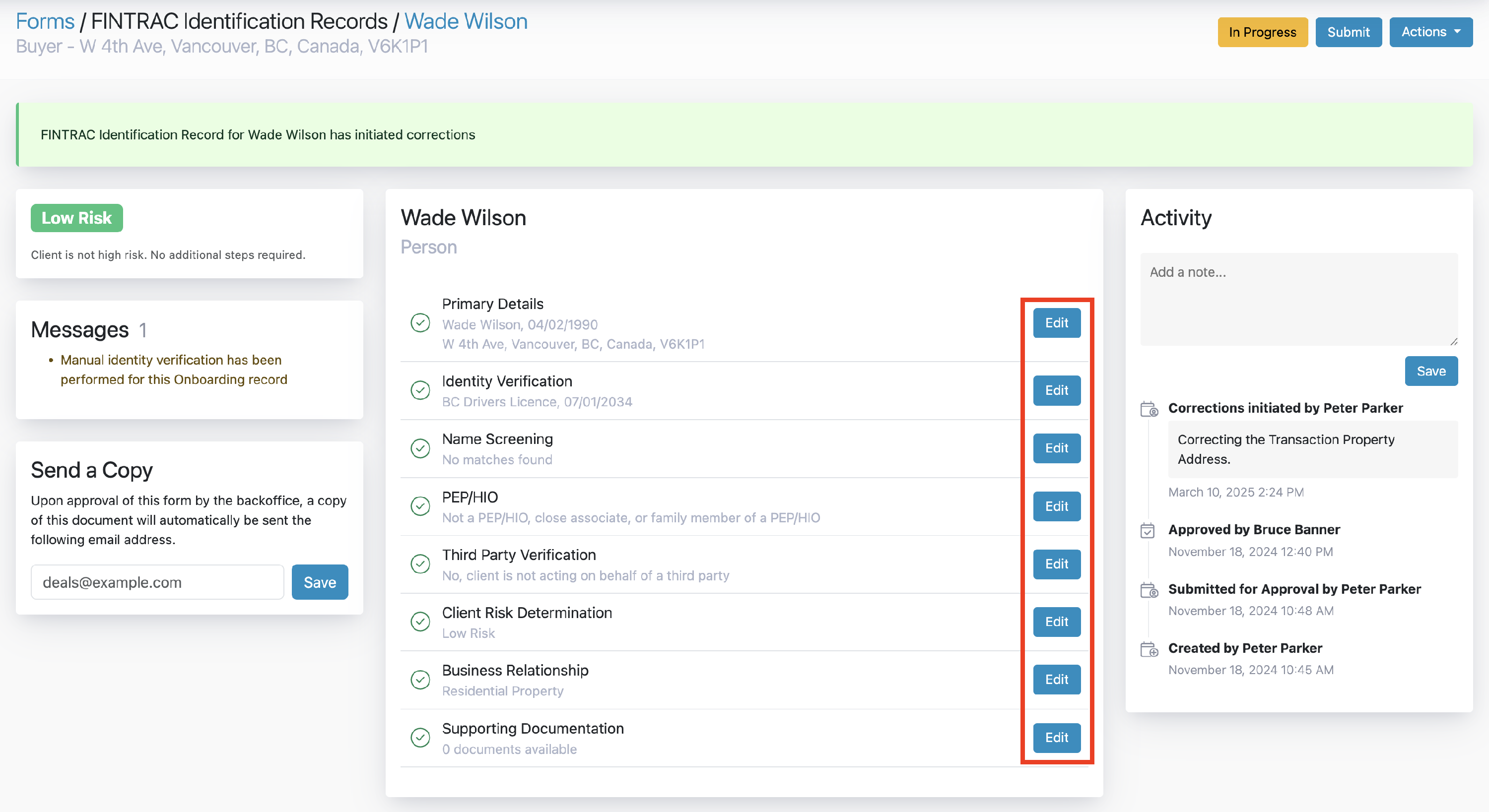
- Once you have made your corrections, resubmit your form by clicking the Submit button