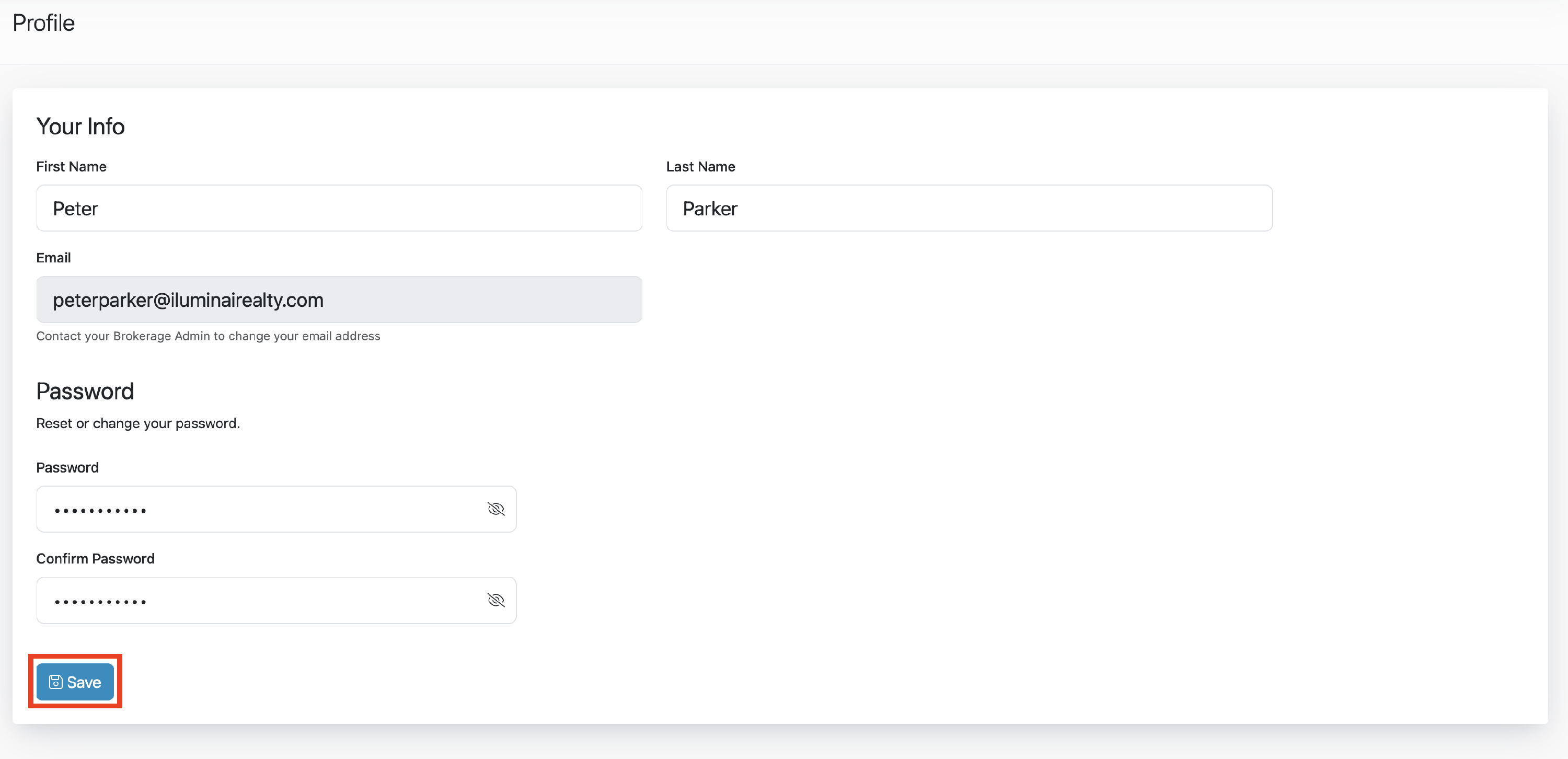Change or Update Your Password
Here's how to change your password within Iluminai.
Change your password
- Ensure you are signed into the application with your current email address and password
- From the dashboard, click the User Initials Icon in the top-right
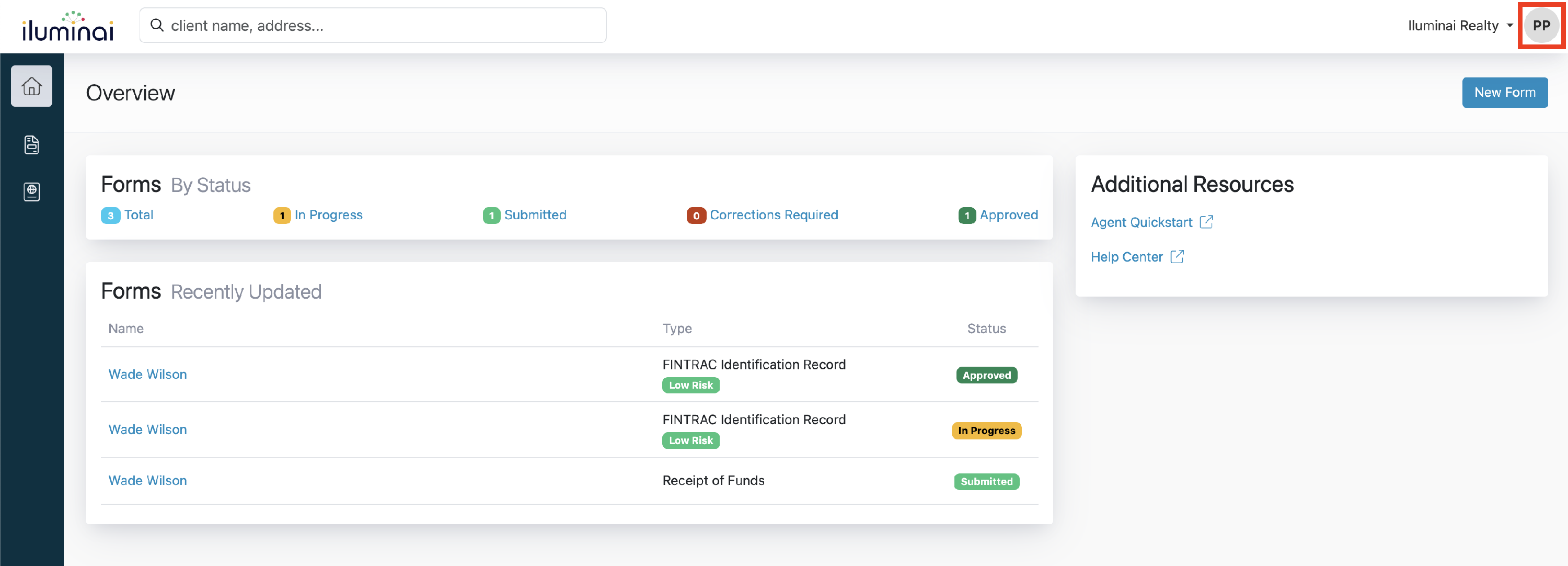
- A dropdown menu will appear, click Manage Profile
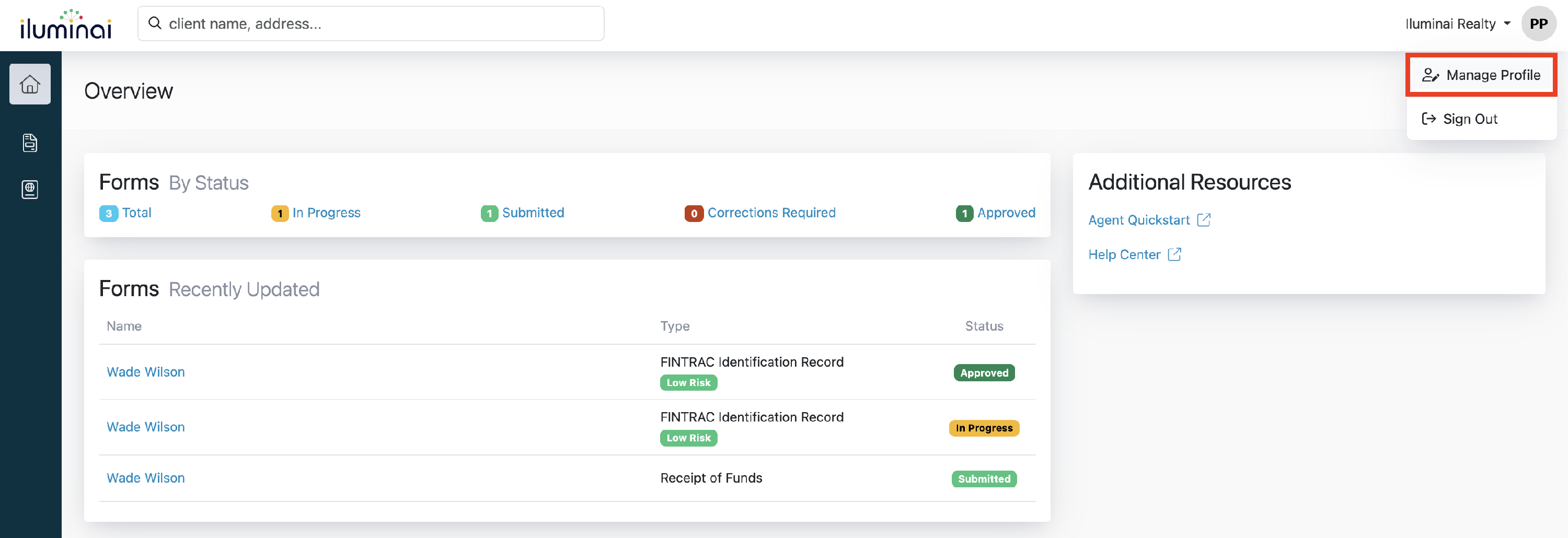
- Within the Password section of the Profile page, provide the new password you wish to use in both the Password and Confirm Password fields
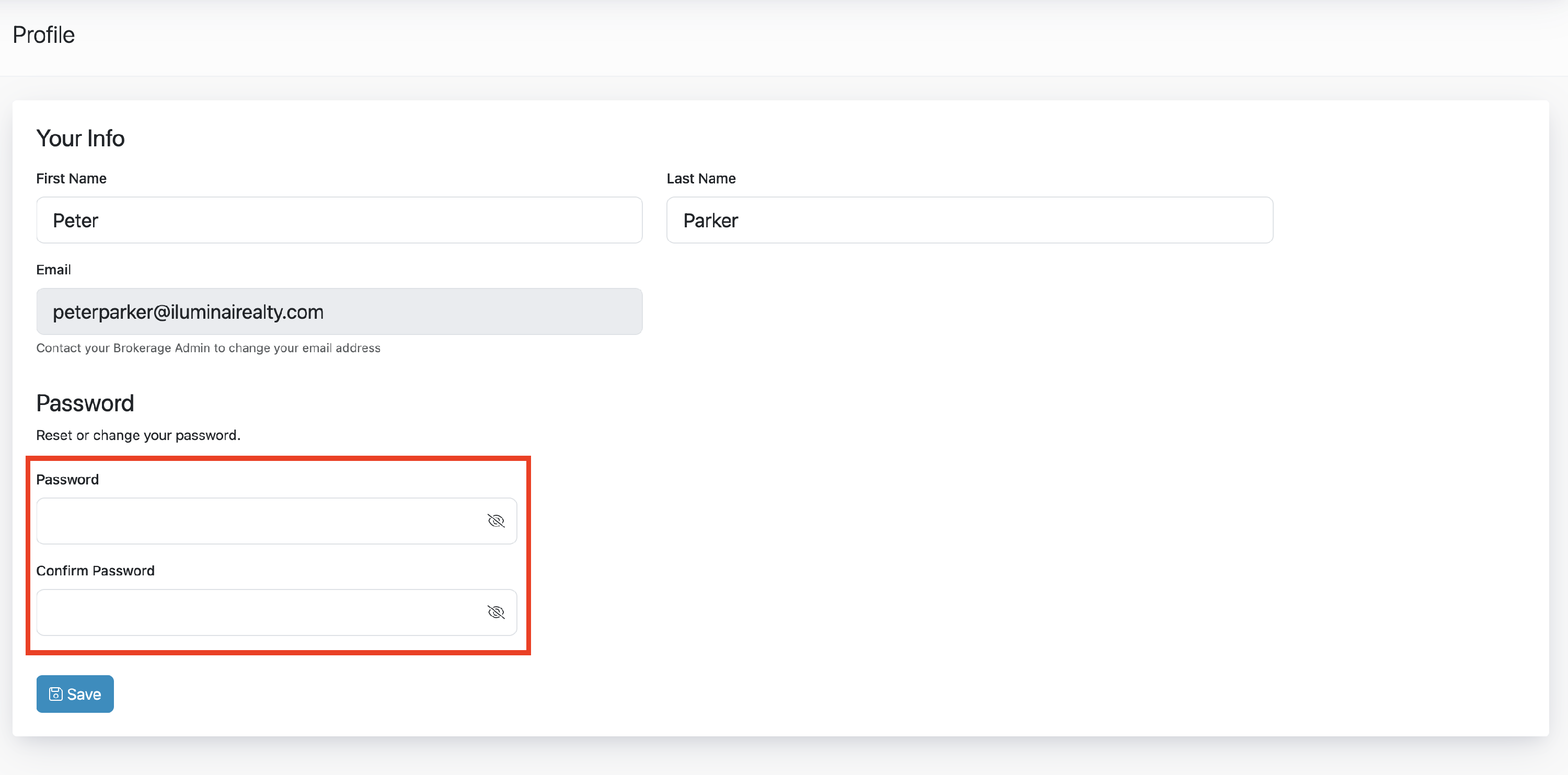
- Click Save at the bottom of the page for the changes to take effect