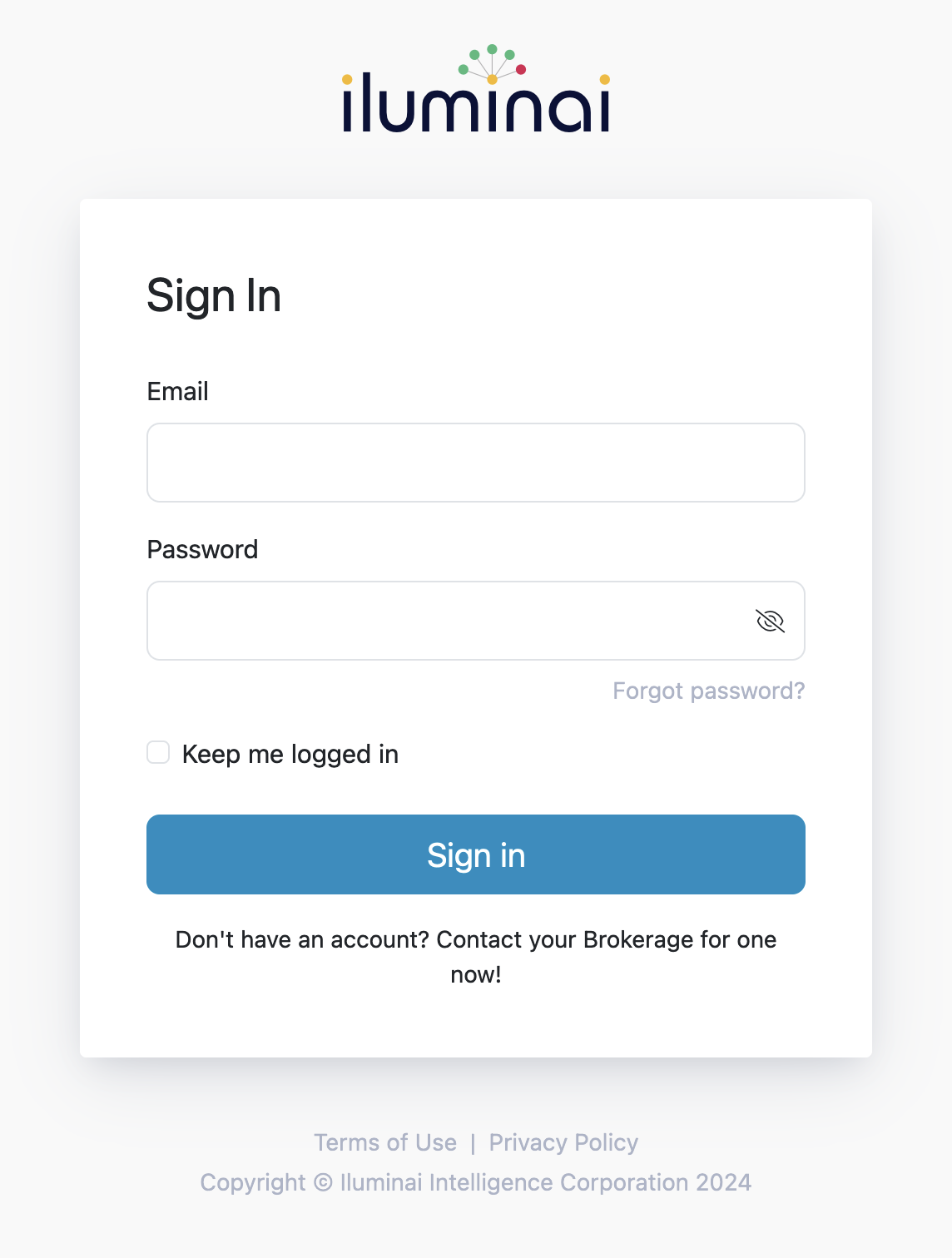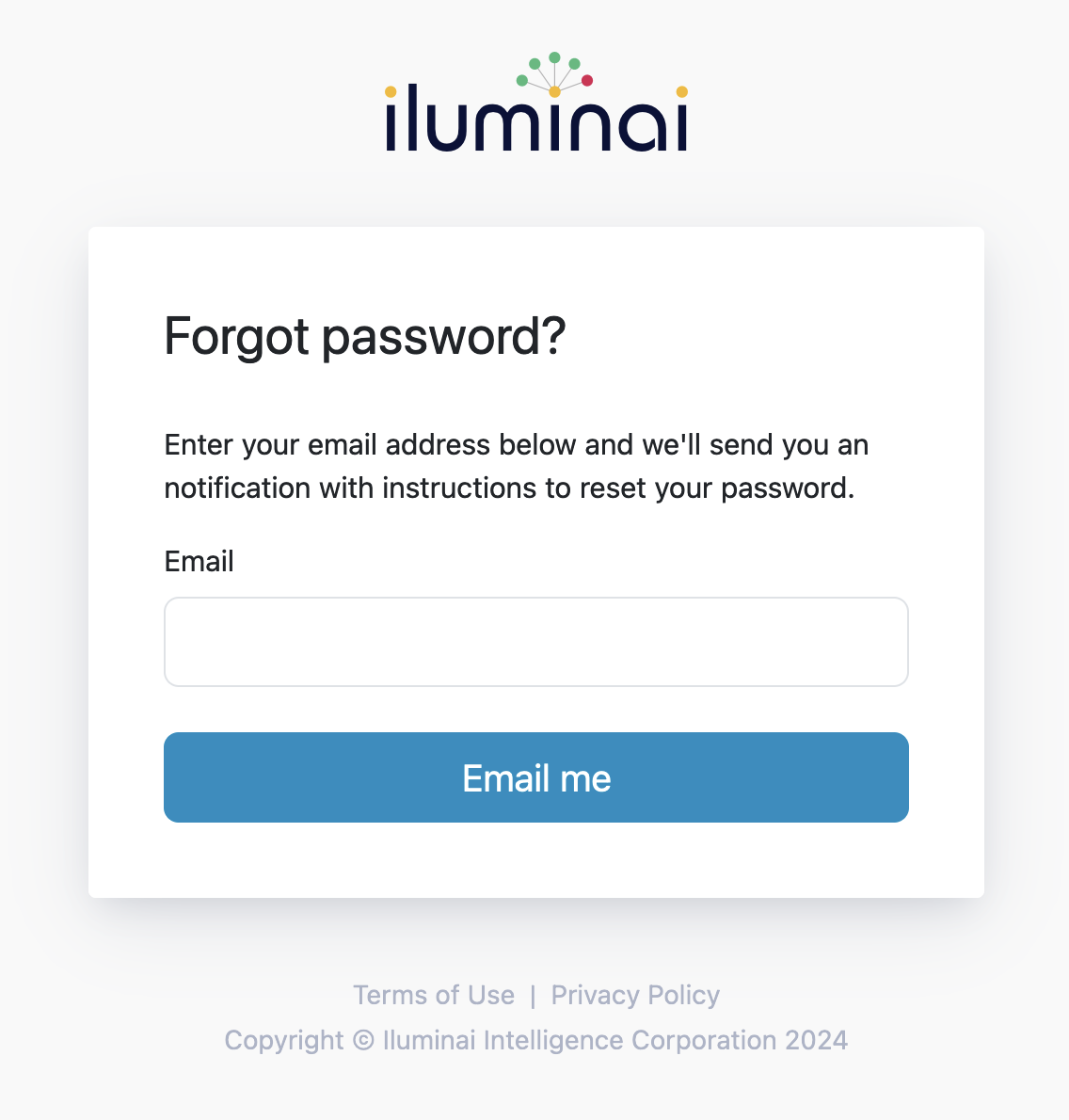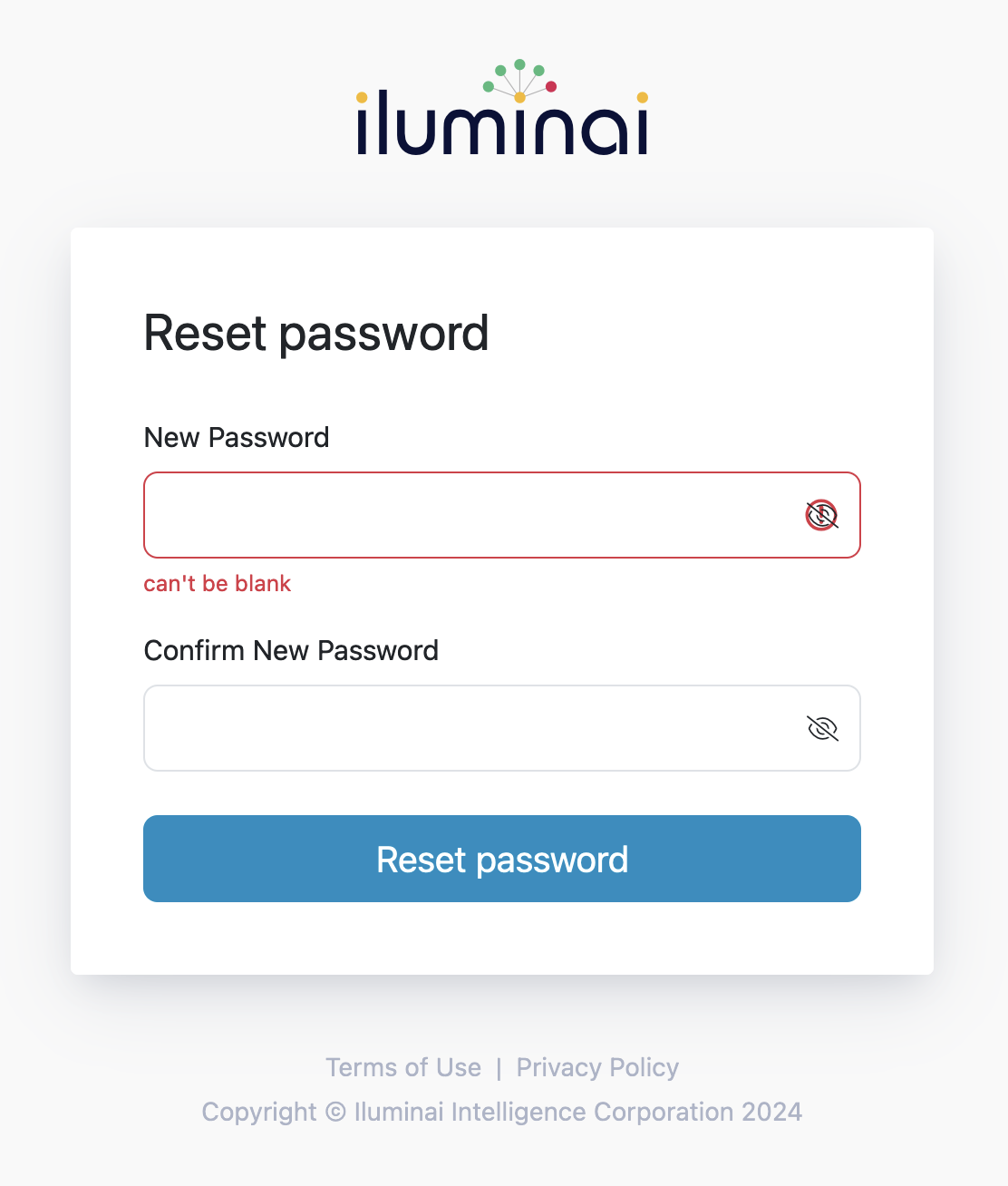Forgot or Reset Your Password
Follow these steps if you have forgotten your password.
Resetting your password
From the Sign In screen, click the link Forgot password? as shown in the image below
Sign in screen Provide your email address and click the Email me button
Forgot password screen - If your email address exists within the Iluminai platform, an email will be sent to you with a unique link to reset your password
After clicking on the link in the received email, you will be redirected to the Reset password screen and prompted to change your password - a minimum of 8 characters is required
Reset password screen - Click Reset password at the bottom of the dialogue for the changes to take effect
- Once your new password has been saved you will be redirected to the Sign In screen where you can proceed to sign in with your updated credentials