Agent Teams
Configure Agent Teams to allow data and form sharing between one or more Agents and their licensed or unlicensed assistants.
Content
Overview
The Agent Teams feature allows data and forms to be shared between two or more Agents and/or their licensed or unlicensed assistants.
The Teams capability is ideal for the scenarios where multiple Agents work closely as a team to market and close deals, or where one or more virtual assistants are helping to complete forms and associated paperwork.
To tailor to these needs, Iluminai has made available to all accounts the ability for Brokerage Admins to create and manage Teams. Anyone who is associated with the same team is able to view, manage, and submit forms on behalf of the associated team members.
When an Agent or Team Admin is added to a team, all past and future forms such as FINTRAC Identification Records, Receipt of Funds, etc created by any member will be viewable throughout the team.
Creating a new Team
To create a new Team, navigate to your Backoffice account settings by clicking the Settings link in the left side navigiation → Teams.

Adding a Team
- Click on the Add button in the top right side of the list
- Provide a team Name
- Select Active
- Add one or more members (Agents or Team Admins) through the Add button
- Search for members throughout the brokerage
- Check the box next to their name
- Submit by clicking the Add button
- Optionally add any additional Notes which may be relevant
Editing an existing Team
- Within the Teams area of the Manage Account area, click on an existing Team name
- Make the necessary changes such as adding a new member or removing an existing member
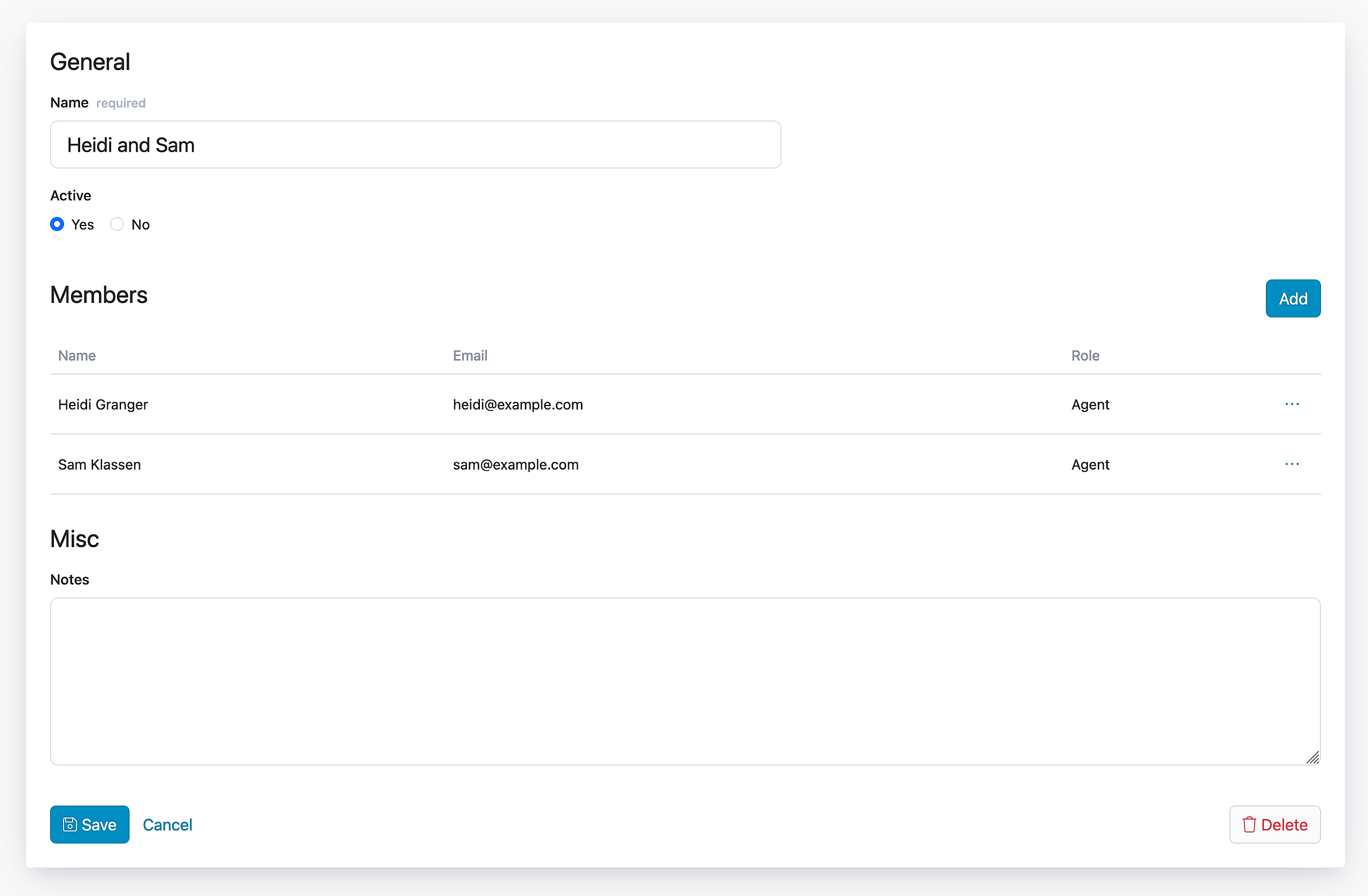
Adding members to a Team
When creating a new Team or editing an existing Team, members can be added by clicking on the Add button.
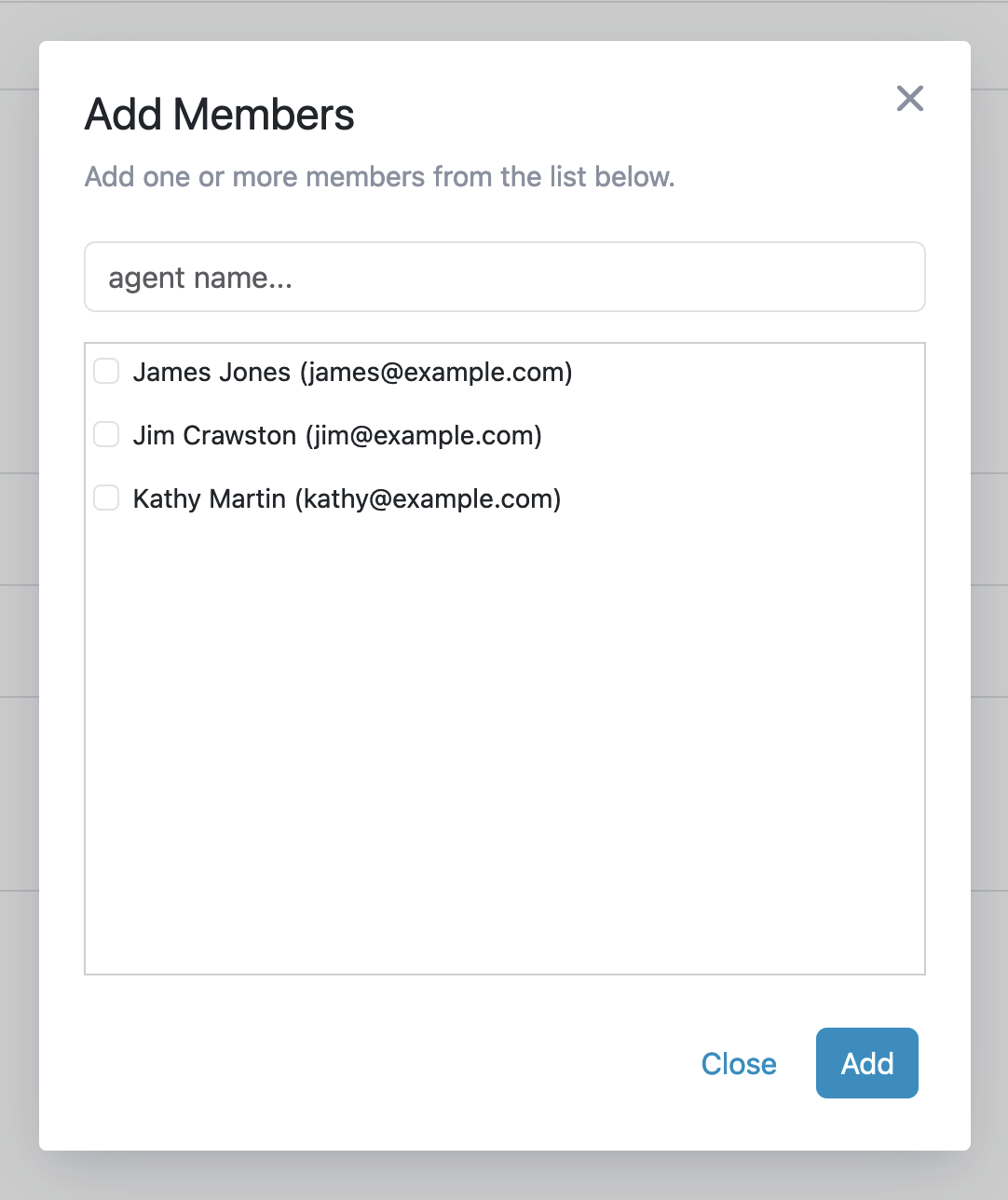
Note: that only Agents and Team Admins will appear in the Add Members dialogue
Removing members from a Team
When editing an existing Team you can remove Members by using the "..." at the end of the line and clicking on Remove User.
Deactivating a Team
As an alternative to the more destructive method of deleting a Team, a Team's Status ("Active") can be changed to the "No" state which will behave the same way where data and forms will no longer be shared with other Team members. This includes forms created while the Team was active. Only the Agent who initially created the form will maintain access to it.
Deleting a Team
A Team can be deleted without any loss of data or forms. Remember, the Team can always be recreated with the same membership which will restore the visibility of data and forms to other members of the Team.
Deleting a Team can be accomplished by using the Delete button at the bottom right of the screen when editing a Team.