Form Management and Workflows
As a Backoffice User, you have the ability to review and approve forms submitted by Agents in your account.
Overview
All forms submitted by Agents in your account must be reviewed and approved by a Backoffice Admin to ensure they meet your organization's standards. This section guides you through the process of reviewing and approving these submissions, ensuring that all data is accurate and compliant with your requirements. By following these steps, you can streamline the approval process and maintain the integrity of your organization's data.
Viewing Forms
- Navigate to the Forms screen from the side navigation bar
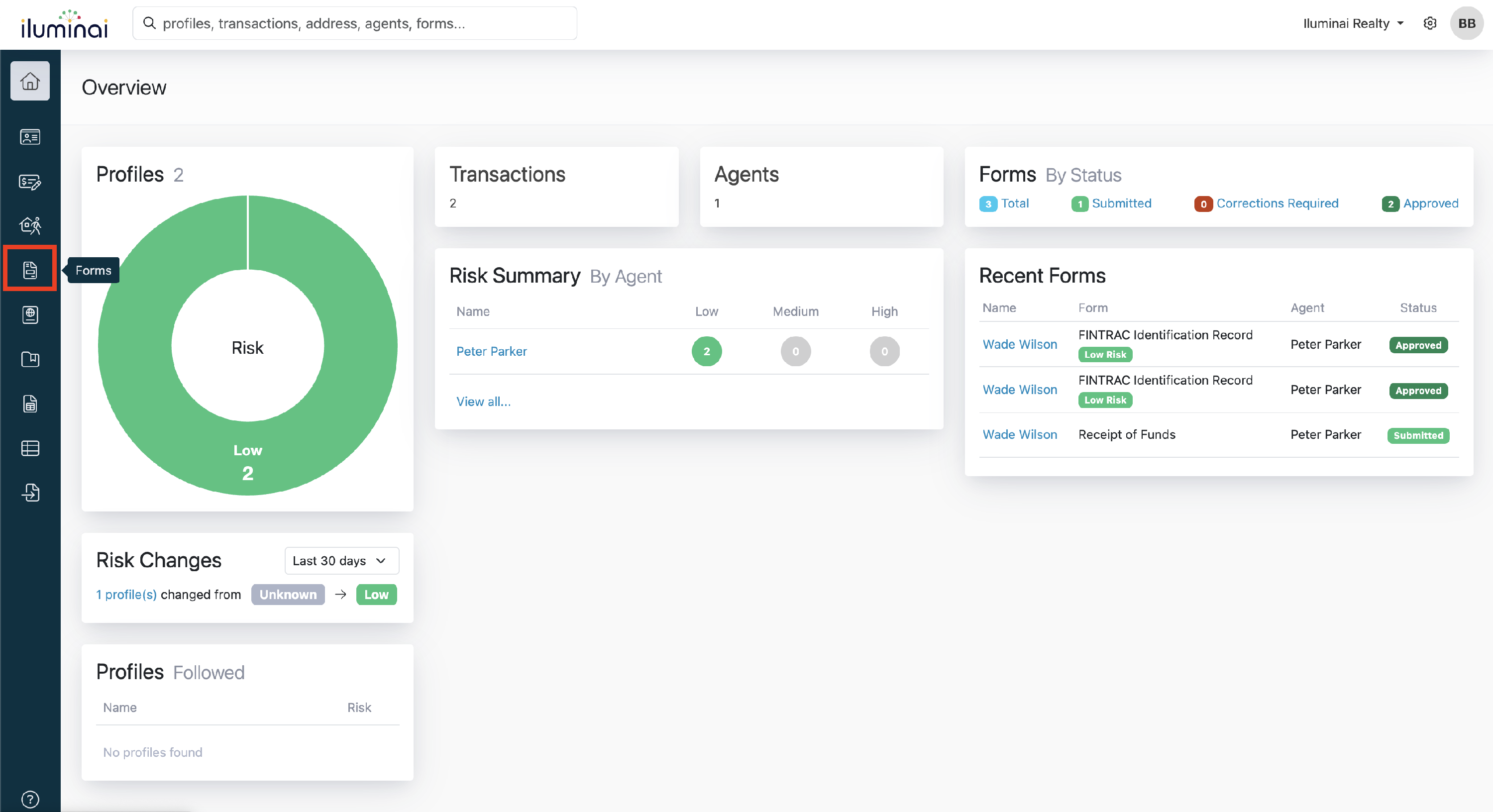
- Click into the Form you want to access
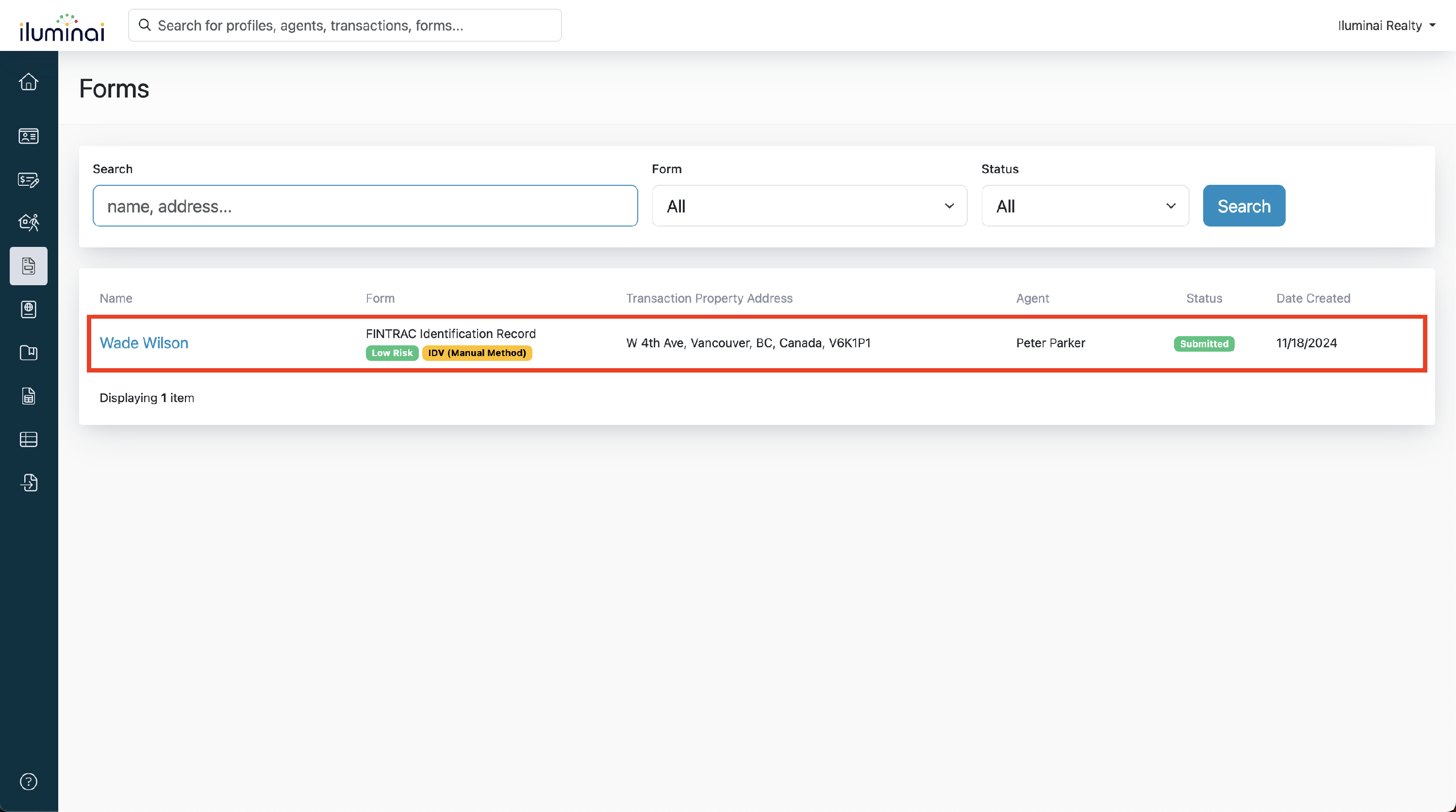
Reviewing a Form
The highlighted area in the image below displays the various sections of the form. Each section can be clicked to open the corresponding section in the FINTRAC form.
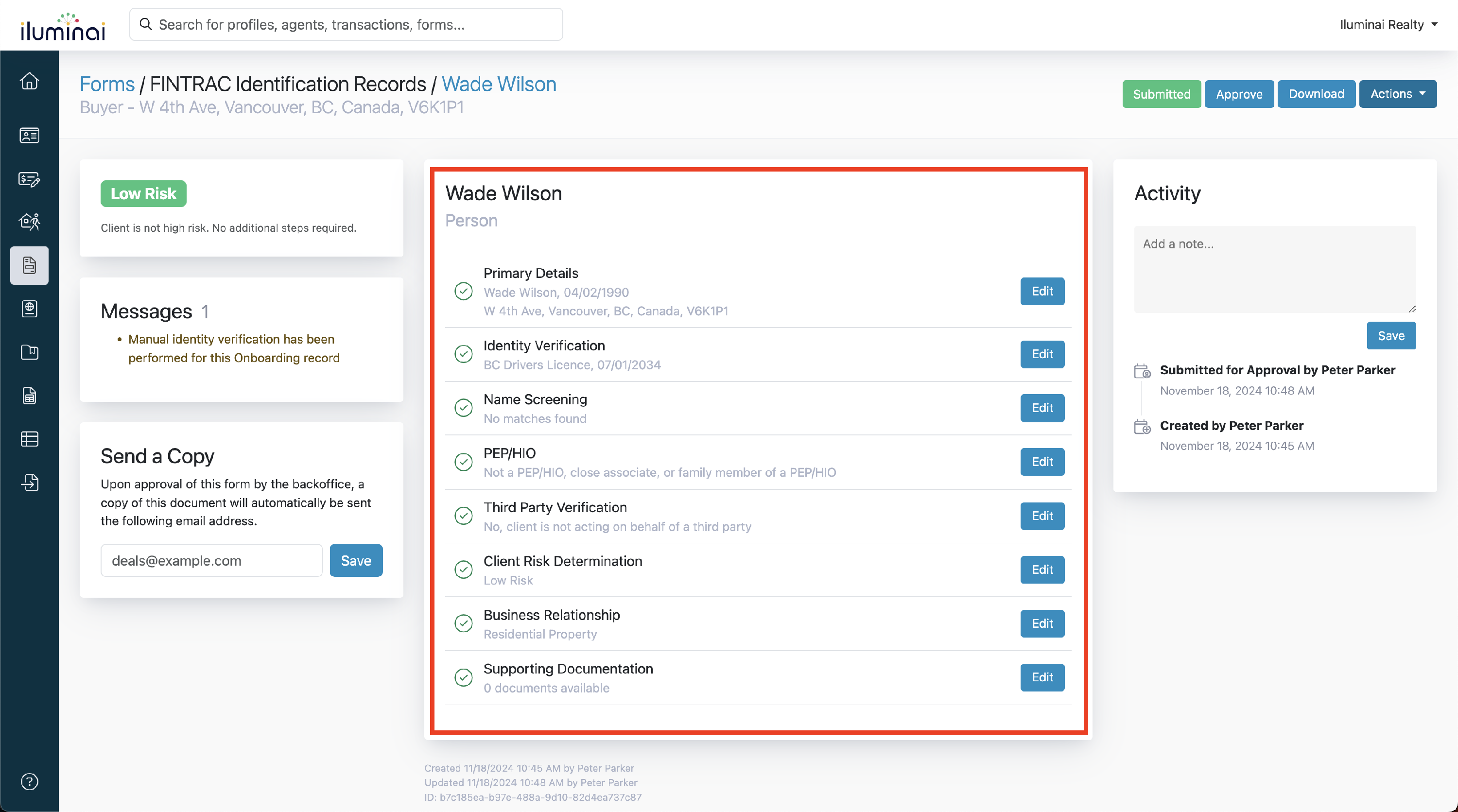
Approving a Form
- Click the Approve button in the top-right of the screen
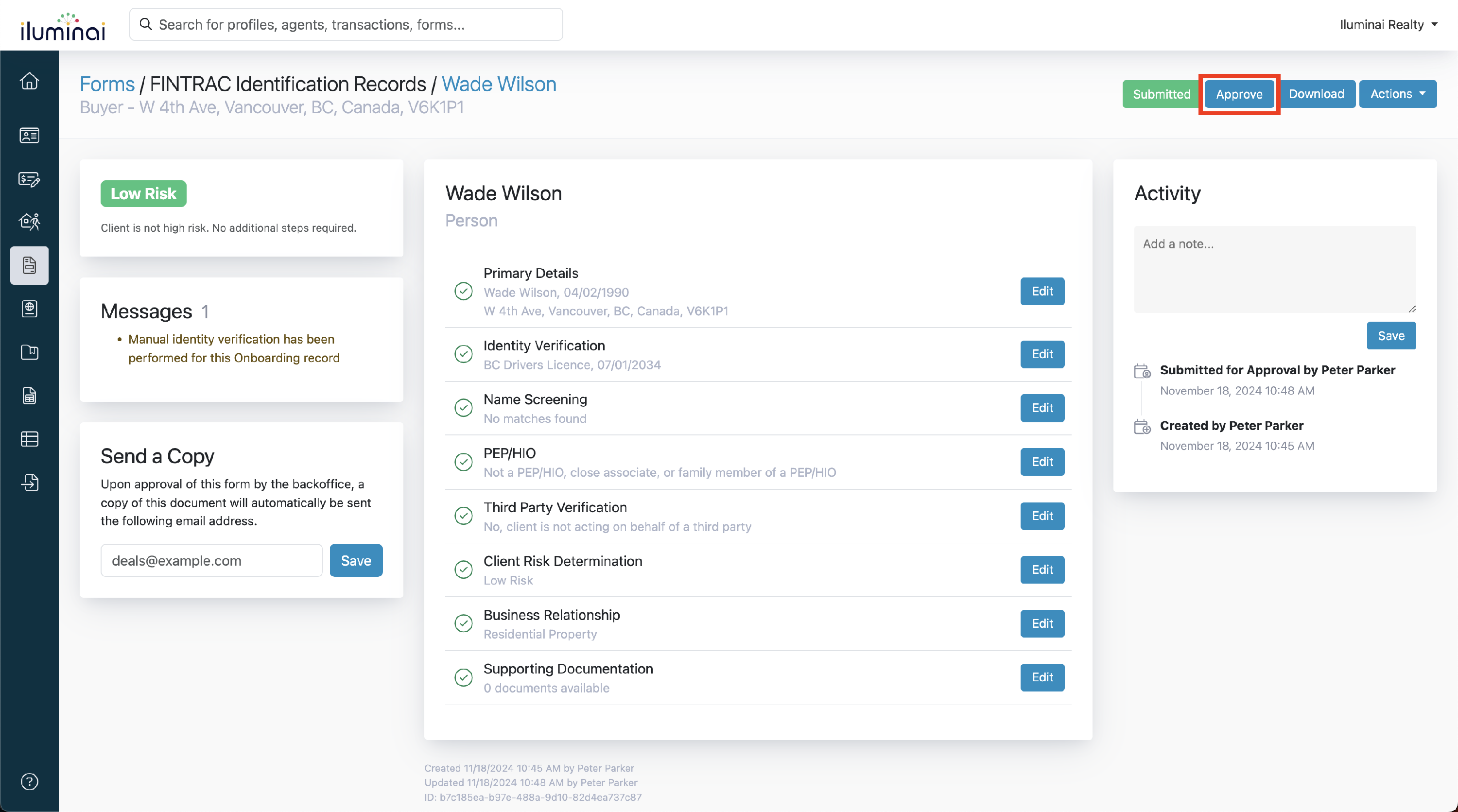
- A confirmation dialogue box will appear, click the Submit button to confirm your approval
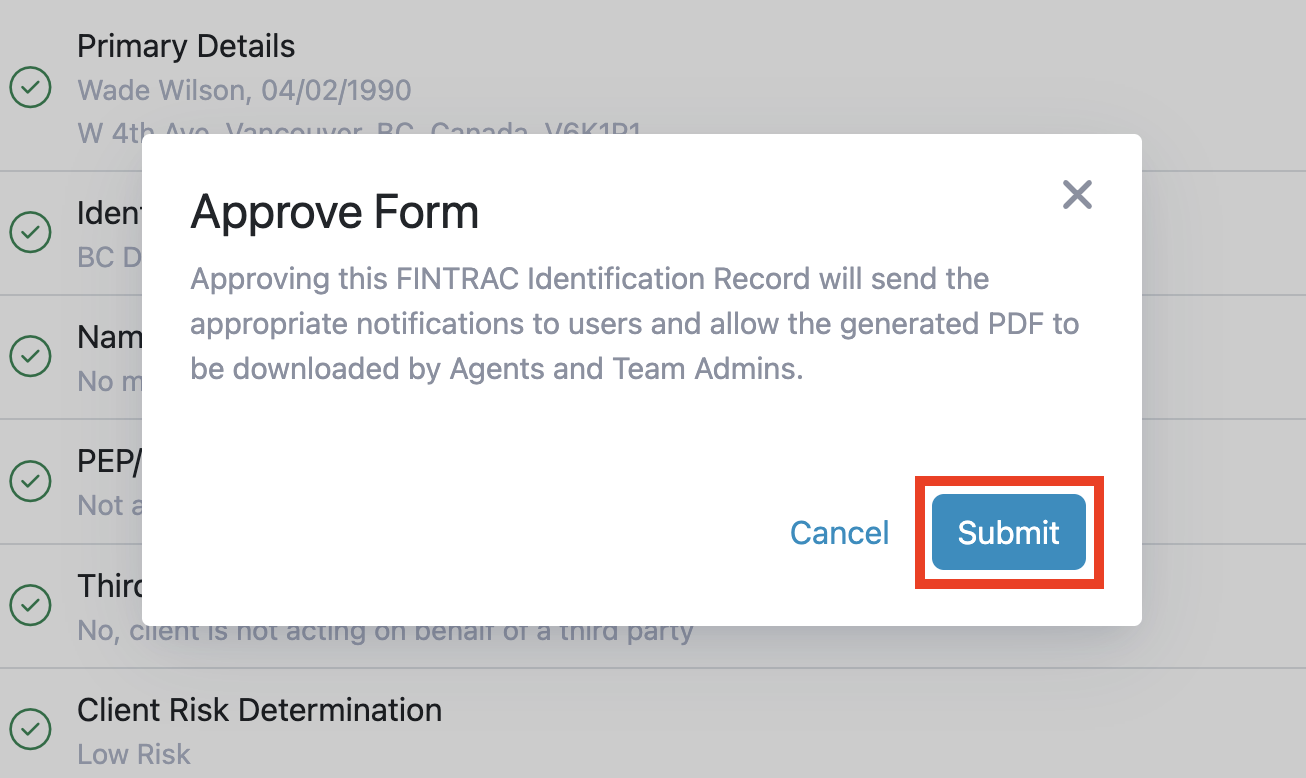
Note: If your Account has Auto Approve Submitted Forms enabled, you won't need to manually approve submitted forms. Learn more about Forms and Workflows.