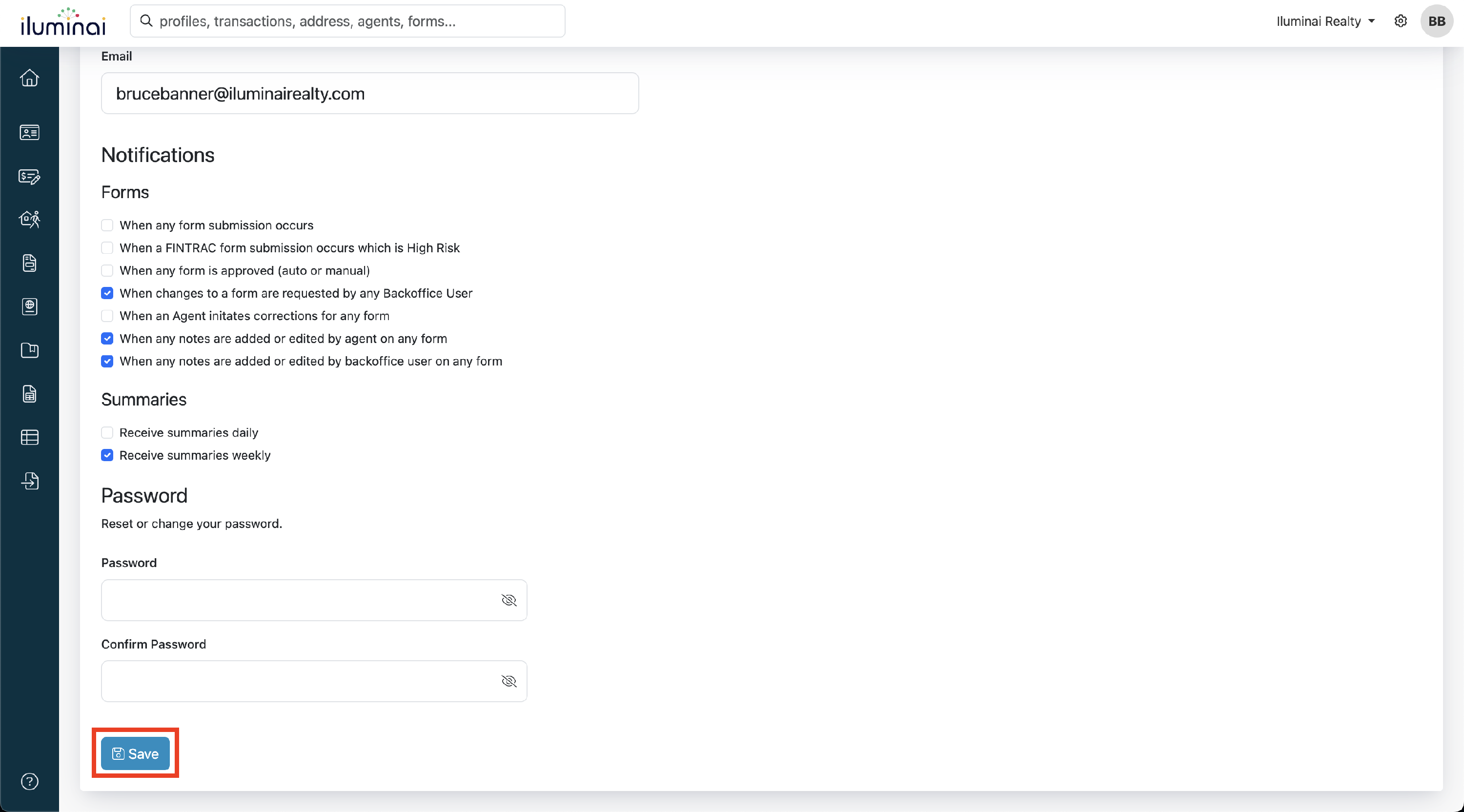Update Your Email Notification Settings
How to customize your forms and weekly summary notifications in Iluminai.
Overview
In Iluminai, you can customize the type of email notifications you receive related to form activity and summary reports. This includes alerts for new submissions, high-risk FINTRAC records, approval updates, correction requests, and internal notes — as well as daily and weekly summary emails.
This article will walk you through the available Notification options and show you how to update your preferences directly from your profile settings.
Notification options
| Forms |
|---|
|
|
|
|
|
|
|
| Summaries |
|
|
Customize your Notifications
- From the Dashboard, click the User Initials Icon in the top-right

- A dropdown menu will appear, click Manage Profile

- Within the Notifications section of the Profile page, you can select the notifications you want to receive for Forms and Summaries
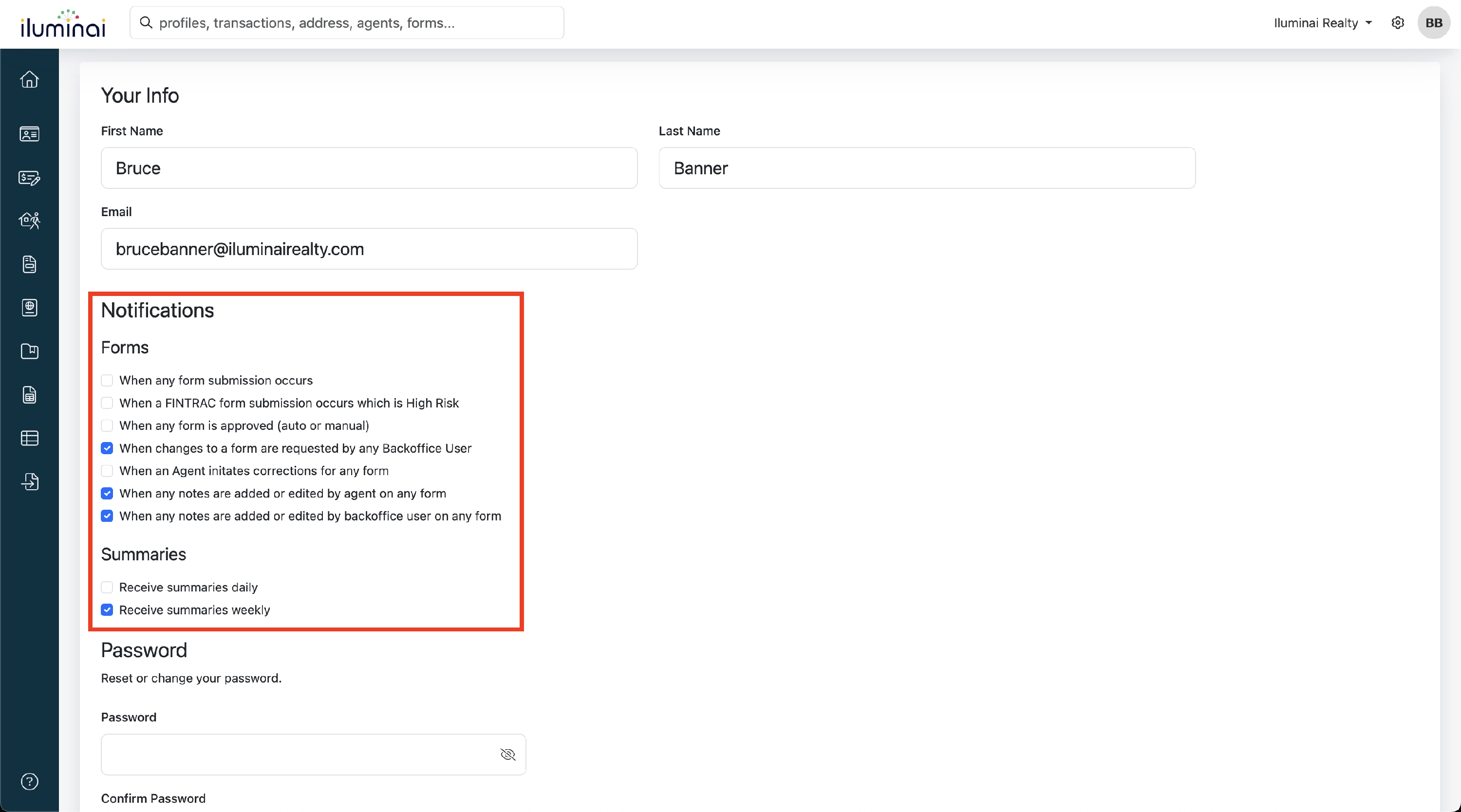
- Click Save at the bottom of the page for the changes to take effect